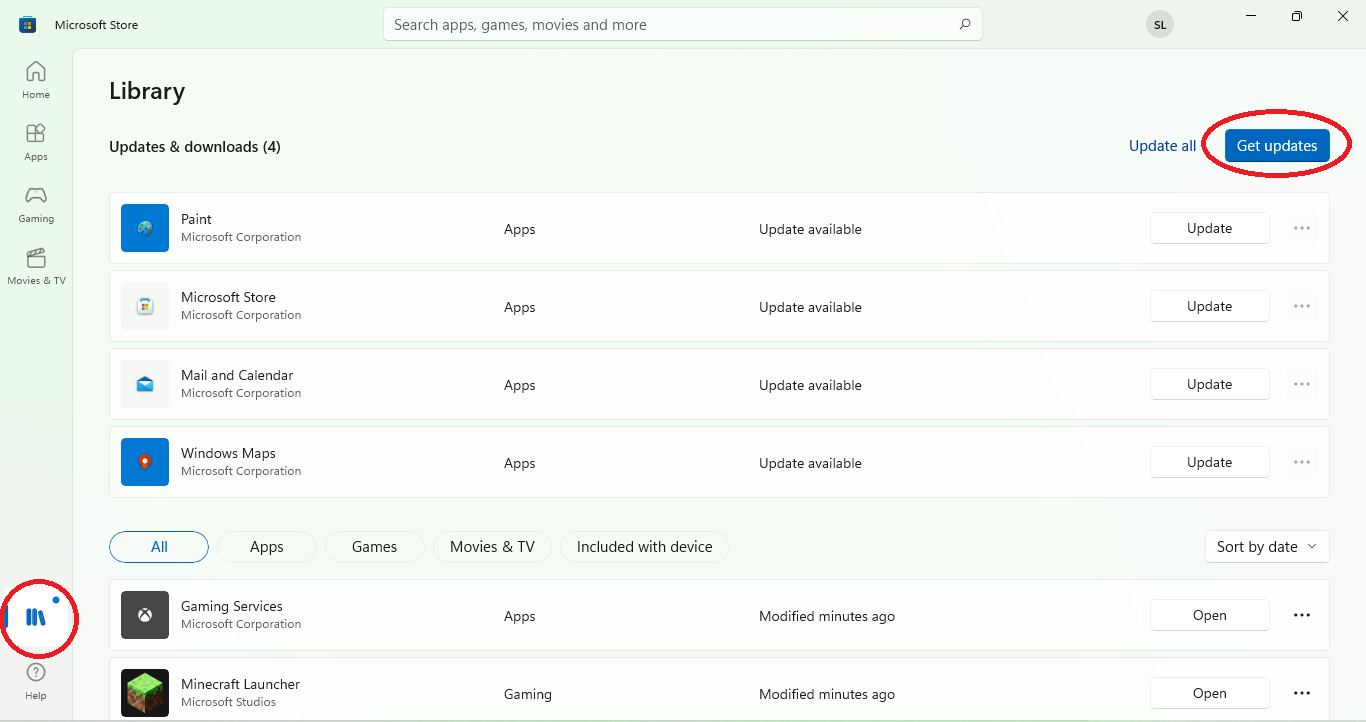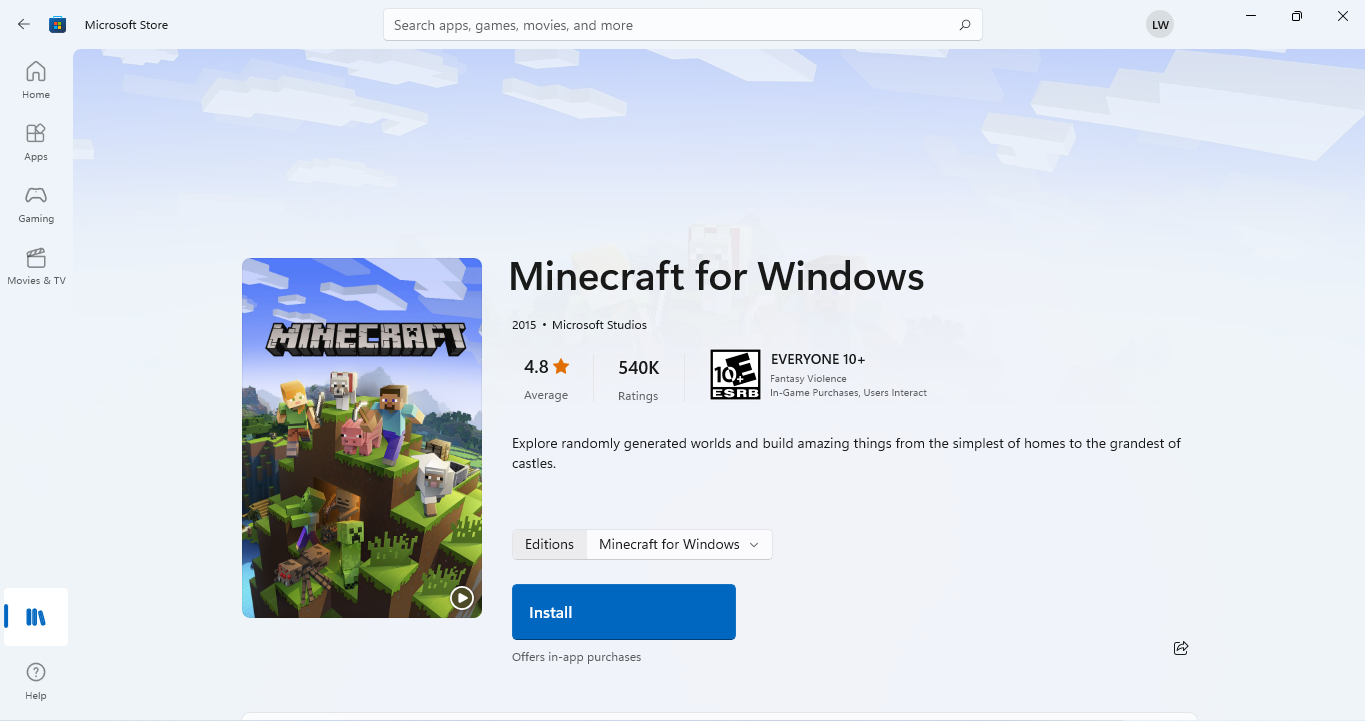Congratulations! You’re the new, proud owner of a Leader Companion Minecraft Edition Laptop, including Minecraft!
To redeem your copy of Minecraft carefully follow the steps below, and you’ll be gaming in no time.
If you encounter any difficulty locating, redeeming or installing your copy of Minecraft please get in touch at the link below, we’re here to help!
Please login or create a Microsoft account before following the below steps.
Download Xbox Console Companion | Link: https://bit.ly/3oNYHGO
Open the Microsoft store and update all apps
Go to Microsoft Store, click Library icon in bottom left corner and click “Get Updates” in top right corner of screen.
The Microsoft Store should restart at some stage, if so, please click Library icon in bottom left corner and click “Get Updates” again until you receive a message “Your apps and games are up to date”
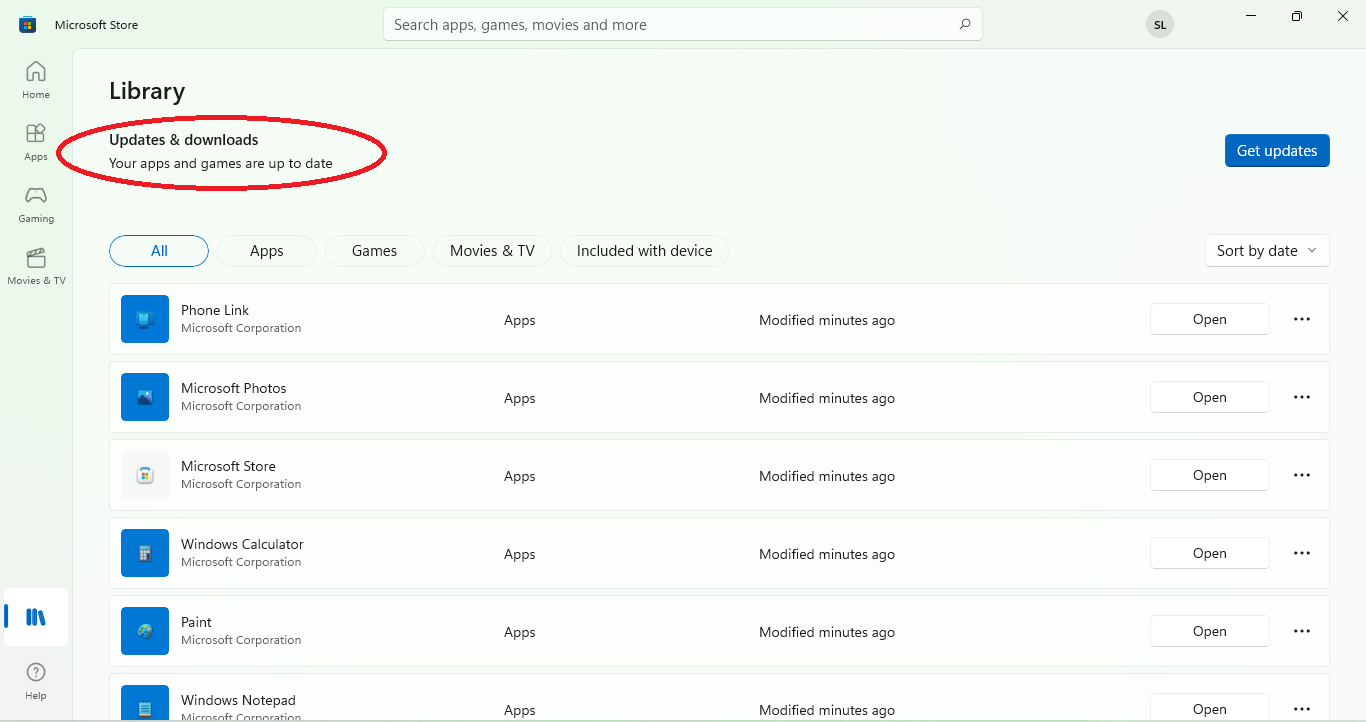
Claim your Minecraft For Windows Licence
Go to Microsoft Store and ensure you are signed into the Microsoft account you wish to link the app to before redeeming you licence. If not correct Microsoft account, sign out and sign into the Microsoft account you wish to link the app to.
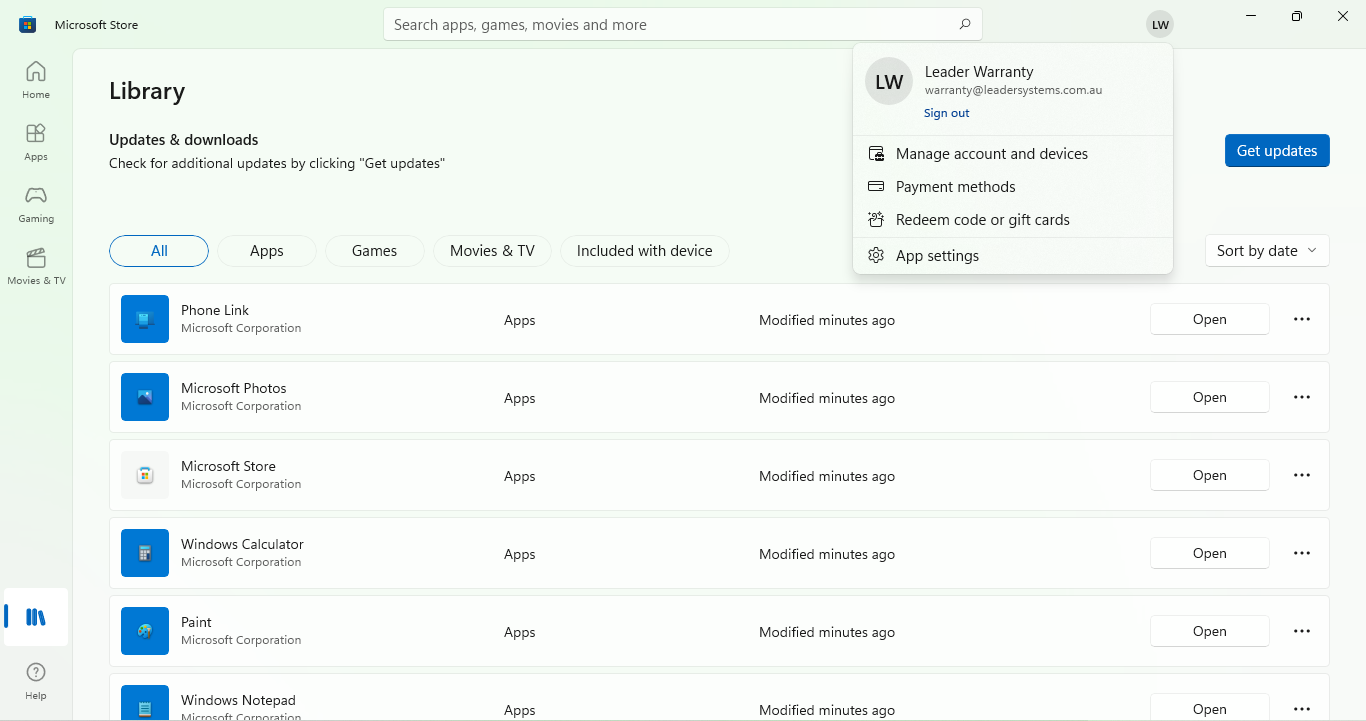
Once you are signed into the correct Microsoft account click Library on bottom left corner, click Included with device.
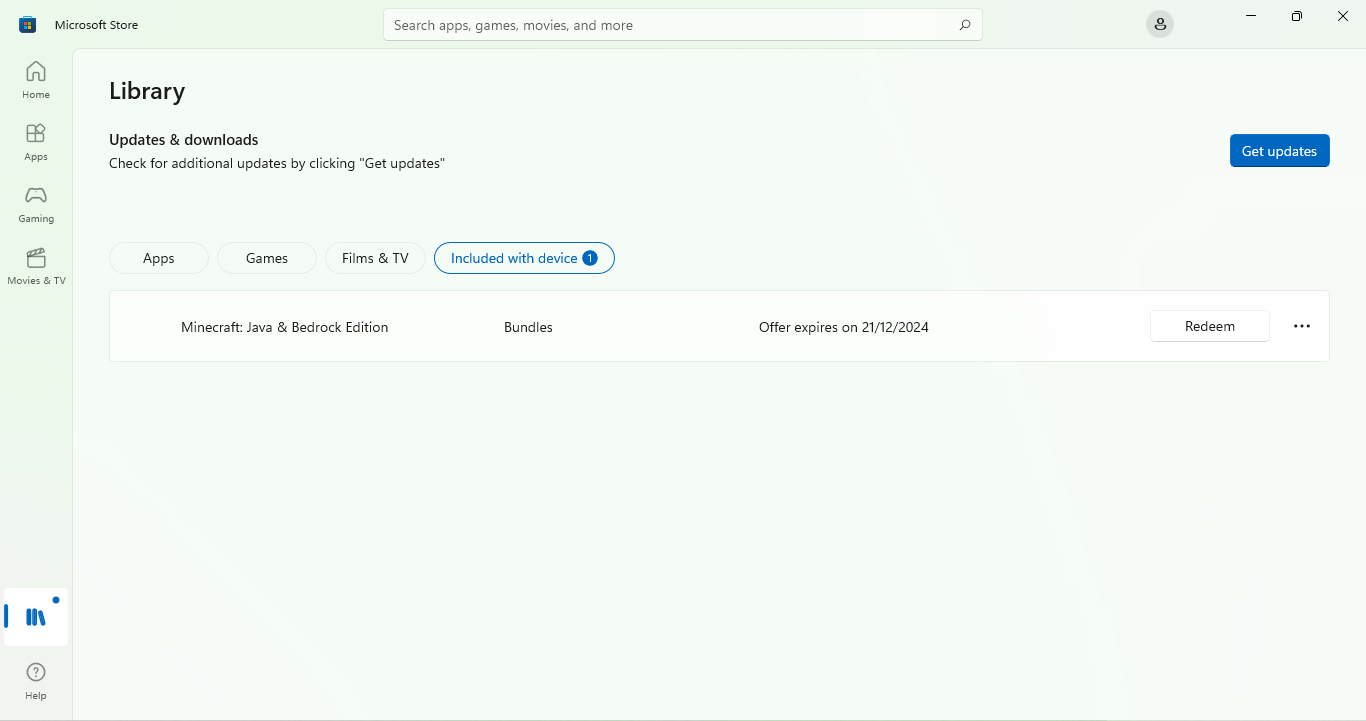
Click redeem and you should receive a message to say you redemption was successful
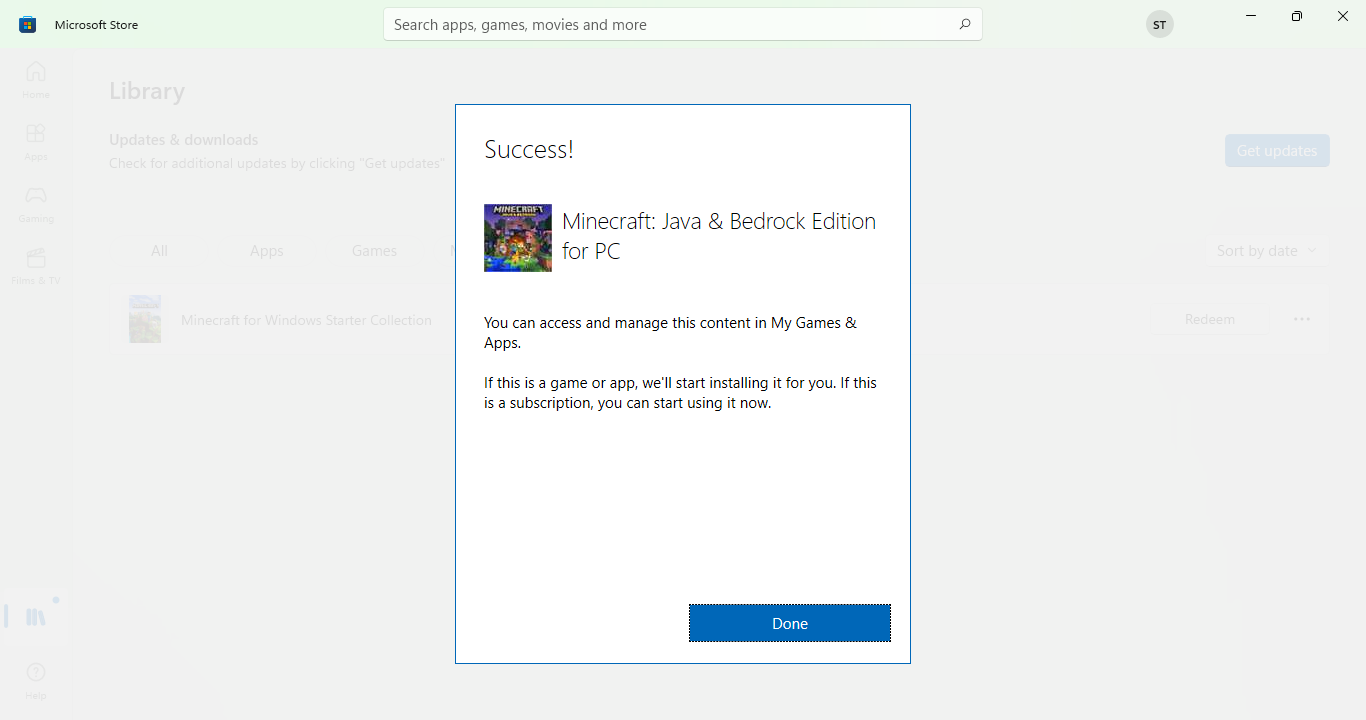
Install Minecraft For Windows
ms-windows-store://pdp/?ProductId=9nblggh2jhxjt
Click Install button and after a short time it will show Pending, Downloading and download will begin
Once compete you can open the app by clicking Play and we suggest pinning it to the taskbar for easy access by right clicking the Minecraft icon on the taskbar and clicking “Pin to Taskbar”
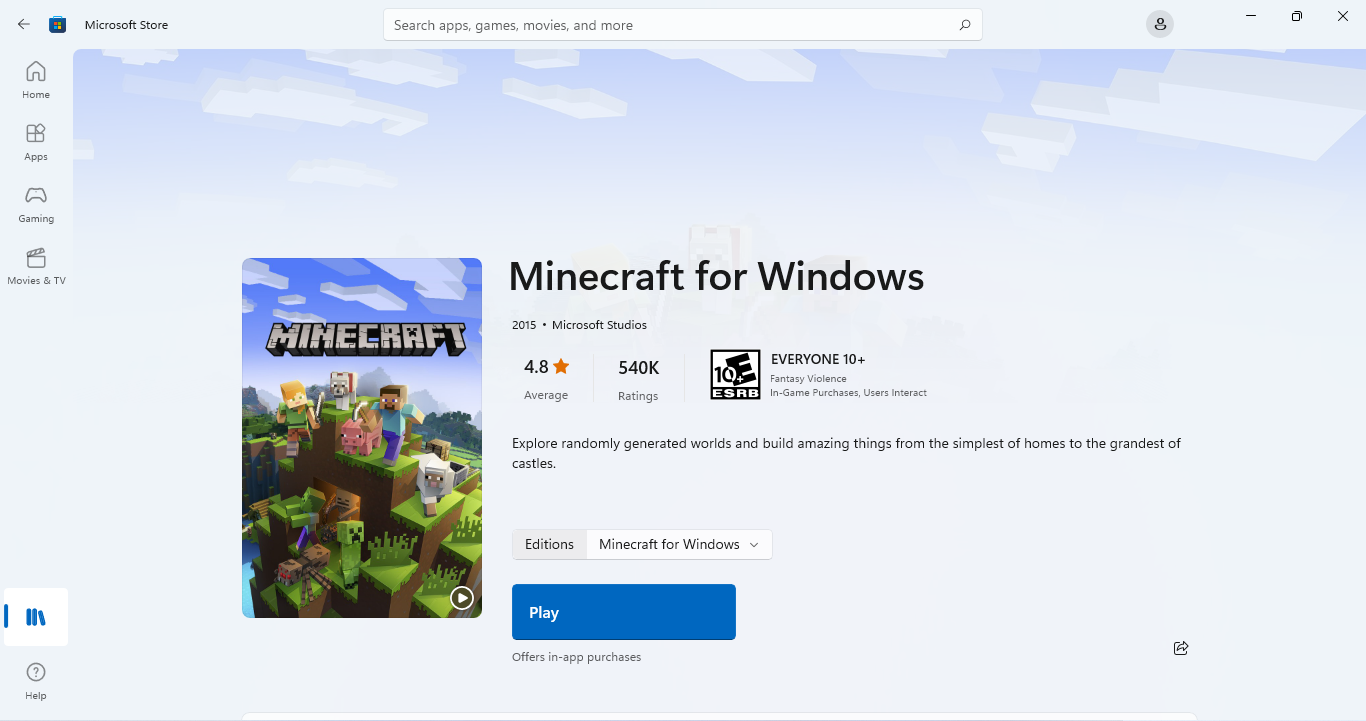
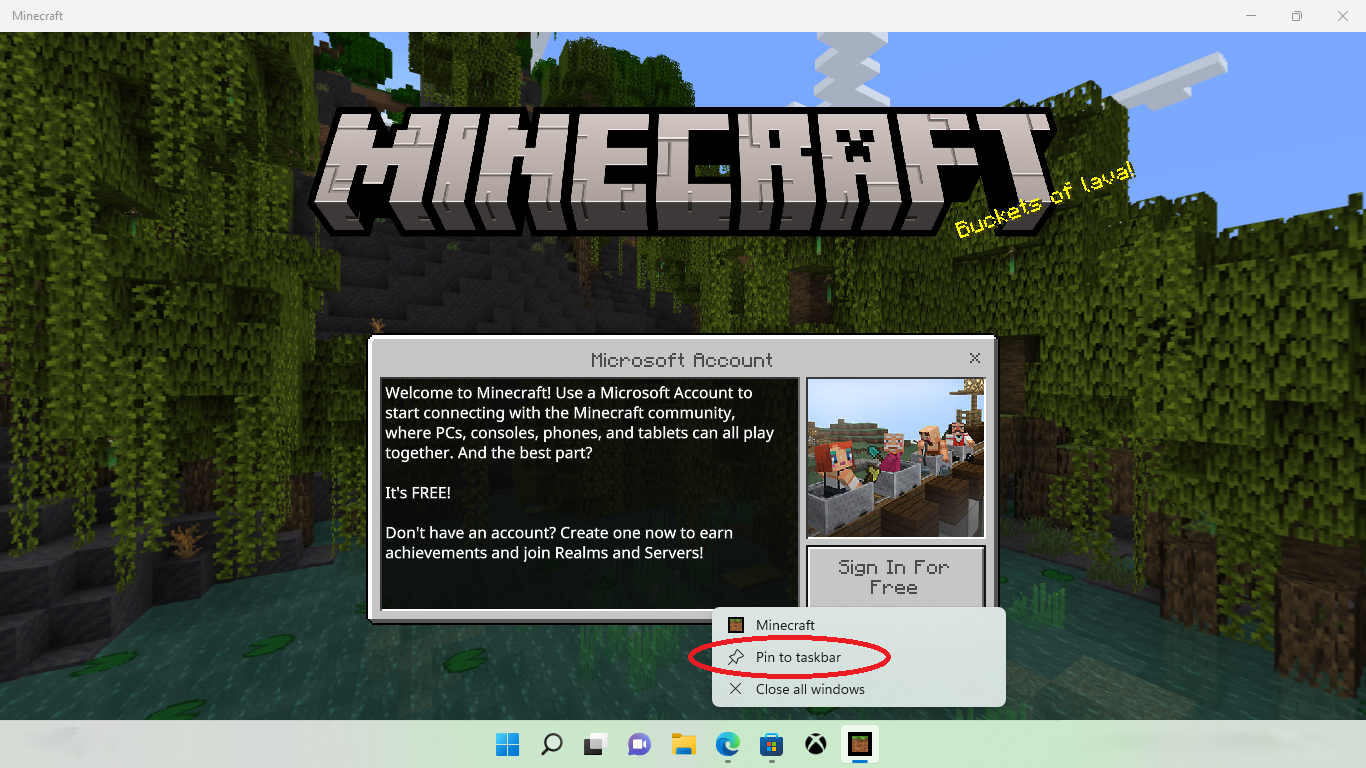
Click the Sign in For Free button and Minecraft will sign in using your Microsoft account. Once signed in you are ready to play.